How can I start having Owens contact me for emergencies and class cancellations?
- Log into Ozone.
- Click Menu icon, the three horizonal lines in the upper left corner, then select Discover.
Or
Click the Discover More button at the bottom of your dashboard. - Search for Owens Alerts.
- For students, select the Student Personal Information card displayed in the results.
For employees, select the Owens Alert card displayed in the results. - Click Manage Owens Alerts link on the card.
- Please verify your contact information by clicking the check box next to Yes for the contact number(s) that is correct and you want to continue to use for receiving Owens Alert notifications.
Note: If needed, this information can be edited later. - Click Next.
Update current information by clicking on the item you want to modify. Make the changes needed and click Save.
Additional phone numbers and/or emails can be added by selecting the button matching the item you would like to add. When done, click Save.
Note: Make sure at least one option is selected, voice or text selected if you would like to receive calls and text messages.- Click Next.
Select Outreach to receive class cancelation notices. Please be sure all locations are check marked to receive outreach notifications. Emergency notifications are defaulted and cannot be removed.
Note: You may have one or multiple locations depending on the campus you are affiliated with.Click Next.
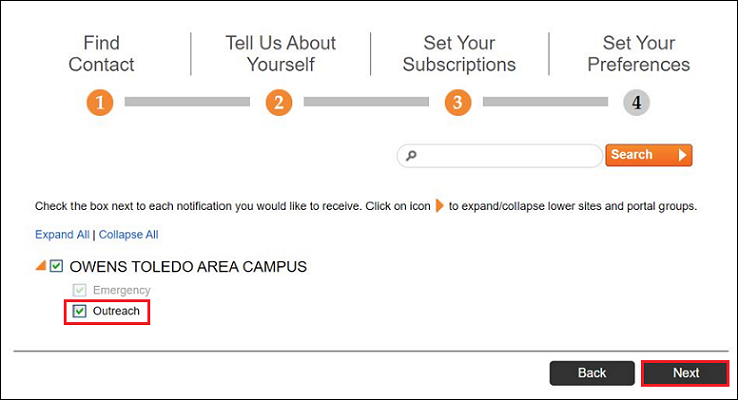
Make changes to outreach subscription preferences if needed by clicking the Edit Pencil icon.
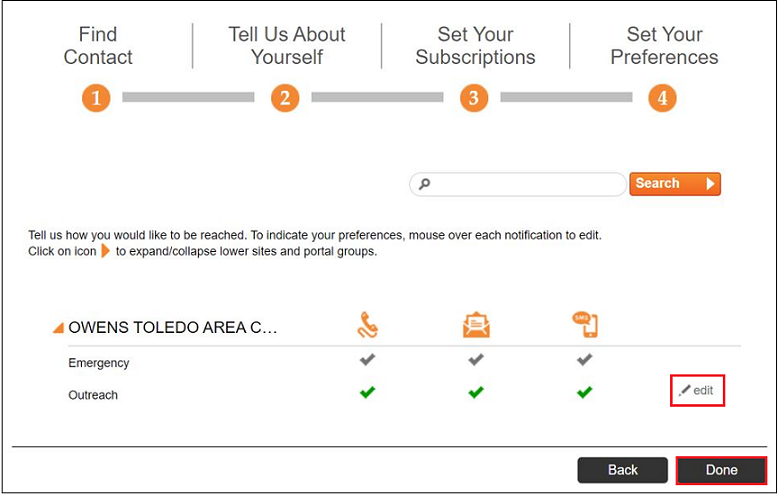
You may unselect voice, email or text for outreach but one must be selected in order to save.
- Click Save.
Click Done.
Once your contact information is set-up, it is your responsibility to maintain correct contact information in the Owens Alert Notifications Portal to continue to receive Owens Alert Emergency and Outreach notifications.
Student records will not be updated with this information. To update your official College records go to the Student Personal Information card on Ozone or contact Student Financial Services at (567) 661-2387 or 1-800-GO-OWENS, Ext 2387, or email us at studentfinancial@owens.edu.
Anytime your campus affiliation changes, make sure to update your subscriptions for that campus using the Manage Owens Alerts on the Student Personal Information card in Ozone. Campus affiliation will change when students start taking classes at a different campus or when employees’ primary work location switches to another campus.
Owens Community College assumes no responsibility for delivery charges associated with receiving subscribed notifications.