Can I retract or revise an advising alert after it has been submitted?
Yes. You can edit or delete the advising alert under the History app on a student’s profile.
Simply locate the appropriate student by searching the student’s name or OCID in the search bar. Click on the appropriate student’s name to select their profile. Navigate to the History app and choose the Note History tab on the app. Locate the advising alert, and click the oval with three dots icon next to the magnifying glass – this will pull up the Actions menu. Under Student Notes, choose Edit to revise the note, or Delete to retract it.