How can I modify or stop having Owens contact me for campus closings, emergencies and class cancellations?
Active students, faculty, and staff cannot opt out of the Emergency alerts, they can only modify and remove Outreach (class cancellation) alerts.
*Prior students, faculty, and staff; please contact the Help Desk to have your number removed.
To modify or remove Owens Alerts:
- Log into Ozone.
Scroll down until you see the Owens Alerts section.
Click on the Manage your Contact Information for Owens Alerts button.
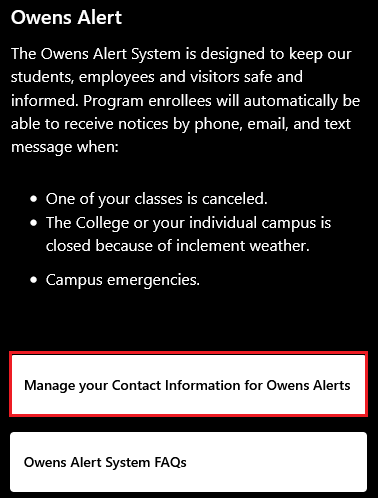
Select Subscriptions.
- Click Edit.
- Uncheck the box next to the type of Outreach alerts you no longer want to receive. You must have at least one option selected in order to save.
NOTE: If you do not subscribe to Outreach messages, you will no longer receive Class Cancellation notifications. - Click Save.
NOTE: If you have added, deleted or modified your Owens Alert Text Messaging (SMS) number you will receive a Text Message from your wireless provider. This message gives you instructions to unsubscribe or opt-out of our system. This message is required by law because not all colleges provide an unsubscribe or Help Desk services. We recommend that you do not reply to the wireless providers' Text Message. If you unsubscribe using the providers' Text Message you must contact your provider to subscribe again. The College cannot override or act as your agent once you unsubscribe using the wireless providers procedure.
Please use the Owens Alert Notification Portal to make any updates.
