All my bookmarks and customizations are missing when I open Firefox after an upgrade. Can I get them back?
If you open Firefox and your browser customizations are missing (this includes things such as bookmarks, extensions, etc.), follow these steps should help you get them back.
- In Firefox, type about:profiles in the URL (Address) bar, then hit the Enter key on the keyboard.
- The About Profile page will open. It will have multiple profiles listed.
- Click the Launch profile in new browser button under a profile to identify which profile has the customizations you expect to see. The correct one should be identifiable because your bookmarks and extensions will be visible as expected.
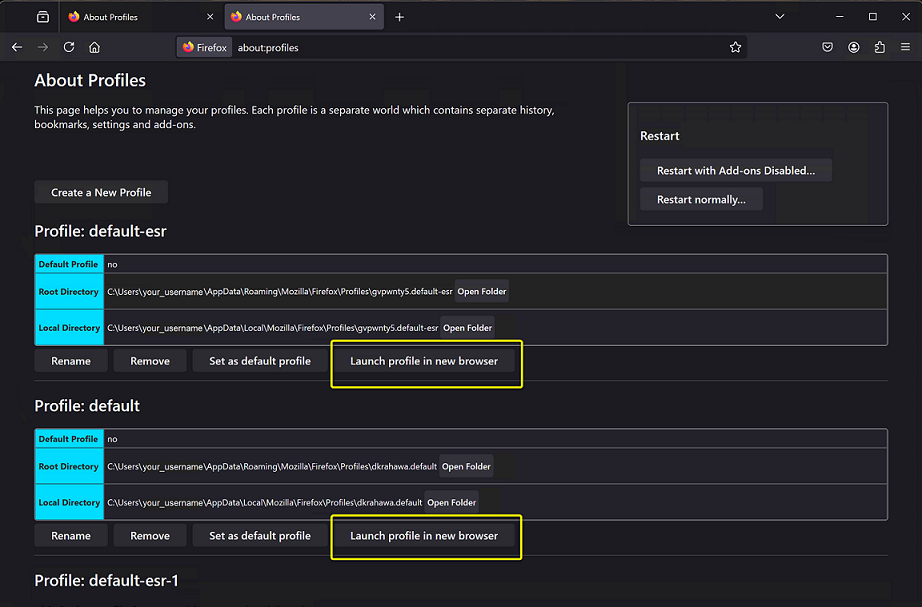
- If the profile that loads in the new window is not the profile with your bookmarks, extensions, etc., close the window. Try the next profile.
- If the profile is the correct one, close the browser window. Then click the Set as default profile button for this profile.
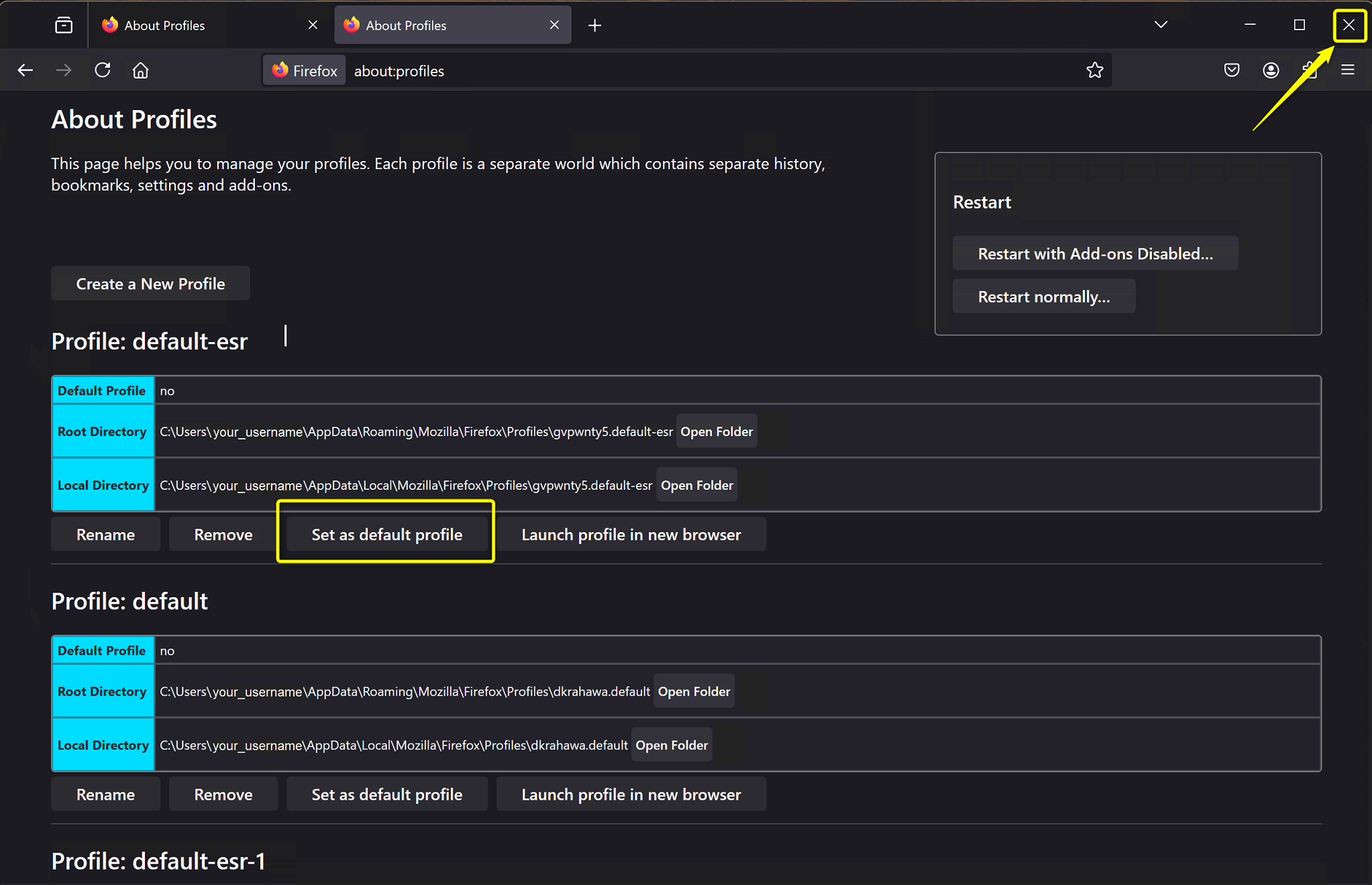
- Close all open Firefox browser windows using the X in the upper right-hand corner.
- Re-open Firefox to confirm all customizations are in place as expected.
If you have any trouble, please contact the Owens IT Help Desk.
