How can I setup a forwarding rule in Omail+ to forward messages to my Owens employee email account?
By design, when a user starts to type your name in the composed email TO: field, if you have a student email address, it will show before your employee email address in the generated email list. If the user is not aware of the two email address, they are likely to click the first one that appears. To avoid missing emails that are being sent to your student email account, you can forward your Omail+ emails to your employee email account. To do this, follow the steps below.
- Log into Ozone.
- Click the Student Email button located under the Blackboard and Workday icons.
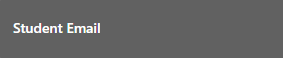
- In Omail+, click Settings icon (the small gear icon) in the upper right-hand side of the window.
- Select See all settings from the Quick settings menu.
- In the settings screen, click Forwarding and POP/IMAP tab at the top of the page.
- Select Add a forwarding address and type your Owens faculty email address in the blank area: firstname_lastname@owens.edu.
- Select the option to keep Omail+ Mail's copy in the inbox.
- At the bottom of the screen, click the button to Save Changes.
Any email sent to your student email address will now be automatically forwarded to your Owens Outlook e-mail account. It will also keep a copy of the same message in your Omail+ account.
If you would like to have your student email address hidden from the Omail+ address book, please contact the Help Desk.
