How do I change my printer settings for color to black and white printing?
- Click the Start button and then click Control Panel.
- Click the Search Windows text box on the task bar.
- Start typing Control Panel in the search text box.
- When it shows up in the results, click on Control Panel.
- Click Devices and Printers.
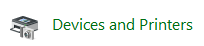
- Right-click on the printer icon that represents the printer you would like to set-up and then left-click on Printing Preferences.
- On the Main tab, select the Color Mode drop down menu item for Black and White, then click Apply.
- Click OK.
- Your printer is now configured to print in Black and White only.
Note: You will need to complete these steps again to revert back to printing Color or Automatic.
If you are still in need of assistance, please contact the Owens IT Help Desk.
Keywords:
