How do I install Microsoft Office 365?
*Disclaimer: Owens is not responsible for personally owned devices or software. Download software at your own risk. For safe computing, always download software from reputable sites.
- Go to office.com.
- Click Sign In, in the upper right corner.
- Log in using your Ozone username (username@owens.edu) and password.
- Select Apps from the menu on the left side of the page.
- Click Install Apps button in the upper right side of the page.
- Click Microsoft 365 apps to download and install Microsoft Office.
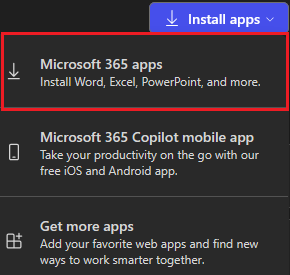
Click here for Microsoft support concerning installing Office 365. Start with step 3 and follow the directions for You signed in with a work or school account.
If you have any questions, please contact the IT Help Desk.
Keywords: o365, microsoft office
