How do I recall an email using Outlook?
Email recall is a client side feature. It requires both the sender and the recipient to be using the Outlook desktop client during the recall service. The message recall will fail for users using Outlook Web Access. The success or failure of a message recall depends on the recipients settings in Outlook. The recall feature in Microsoft Outlook tries to stop delivery and, optionally, replace an email message that you have already sent to another Microsoft Exchange Server in our system. Message recall is available after you click Send. You can’t recall messages sent to email addresses outside your organization.
- Open the Sent Items folder in the Navigation Pane.
- Open the message that you want to recall.
- On the Message tab, in the Move group, click Actions, and then select Recall This Message.
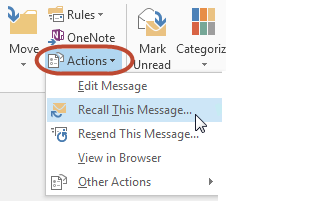
4. In the Recall This Message dialog, click Delete unread copies of this message.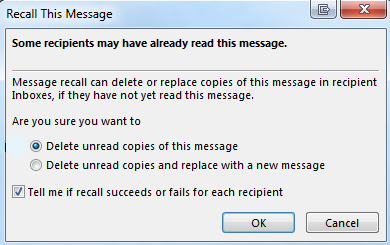
If you are sending the message to many recipients, you may want to clear the Tell me if recall succeeds or fails for each recipient check box. In the Recall This Message dialog shown above, there is another selection that lets you replace your deleted message with a new message. This selection is appropriate for situations where you may have forgotten to add an attachment. The original message is removed from the mailboxes of the recipients who have not yet opened it, and then is replaced with the updated message.
Keywords:
