How do I view my schedule in Ozone?
Log into Ozone.
Click Workday.
Select Submit or Skip to have the Workday remember your device.
Once in Workday, click the Profile icon in the upper right corner of the Workday page.
Click View Profile.
Click on Academics in the blue Profile menu on the left side of the page.
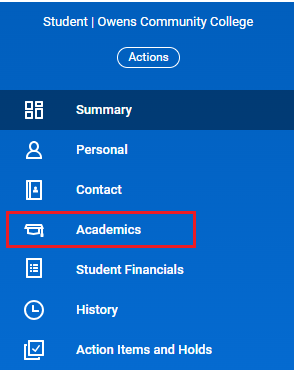
Click on Current Classes on the tabs across the top of the page.

You can now view your current classes by semester.
For more help with Workday, please visit the Owens Workday Resources.
