How do I Web Drop a class through Ozone?
Log into Ozone.
Click Workday.
Select Submit or Skip to have the Workday remember your device.
Once in Workday, click the Profile icon in the upper right corner of the Workday page.
Click View Profile.
Click on Academics in the blue Profile menu on the left side of the page.
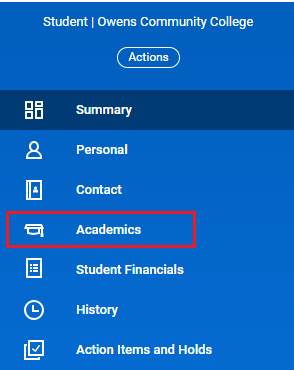
Click on Current Classes on the tabs across the top of the page.

Under My Enrolled Courses, click on Actions next to the course you want to drop.
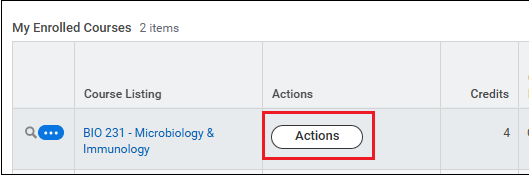
Select Drop
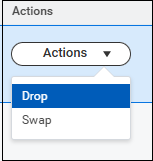
or Withdraw.
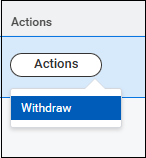
Withdraw versus drop:
~ Drop - will not show on the student's academic record
~ Withdraw - will show on the student's academic record as a WD grade
The options to drop versus withdraw will be viewable as determined by enrollment window and registration dates (students should only be able to see one option depending on the point of the semester).
For more help with Workday, please visit the Owens Workday Resources.
You can find more information about registration by visiting the Records Office webpage.
