How do I Web Register for courses through Ozone?
You must have an application on file with Owens Community College to register online. If you do not have an application on file with Owens, please visit the Apply Now webpage. For visiting students, please visit the Visiting Student website to learn how to get started. If you have already applied, you can register online by following the steps listed below or watching the Class Registration Instructional Video on the Owens Workday Resources webpage.
Log into Ozone.
Click on Workday.
From the home page, select the Academics dashboard app.
On the Academics dashboard page, under the Planning & Registration header on the right, select Find Course Sections.
On the Find Course Sections page:
Keep Owens Community College as the pre-selected Institution.
Start Date within: click into the box, select Semester Academic Calendar, then select the current academic year schedule, and then select what part of term class you are seeking (for example, 2025 Spring Semester).
Academic Level: select Undergraduate or Developmental.
Select Campus Location if applicable.
Click OK.
You can now search all available courses and sections, and filter as needed on the left-hand side of the page or type the course in the search bar (e.g. MTH or MTH170).
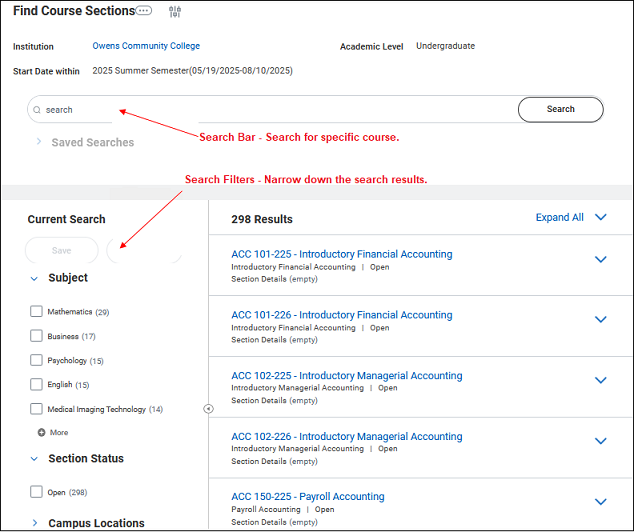
Tip: When looking to view the details of a particular course, right click on the course title and select See in New Tab - this will prevent you from having to re-search through the Academic Calendar and part of term options.When you find a course section that you'd like to register for, click the Start Registration button.
or
Click the Add to Saved Schedule button, then when you are done building your full schedule, you can register all your courses at once from your Saved Schedule.
Note: On the Register for Course Section page, Workday will provide more specific details about the course details.To register, select the Register button at the bottom of the page.
You can find more information about registration by visiting the Office of the Registrar's webpage.
For more Student Workday resources, please visit the Student Workday Resources site.
