How to I share an Outlook calendar with an external 3rd party via ICS?
- Using a web browser, open the Owens web email (OWA) client by going to owa.owens.edu.
- Enter your Owens username/password when prompted.
- At the OWA home screen:

- Click the Settings icon, on the far-right corner of the page.

- Select the Calendar.
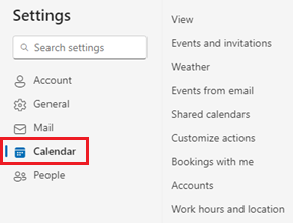
- Click on Shared Calendars.
- Under the Share a Calendar section, click in the Select a calendar dropdown box.
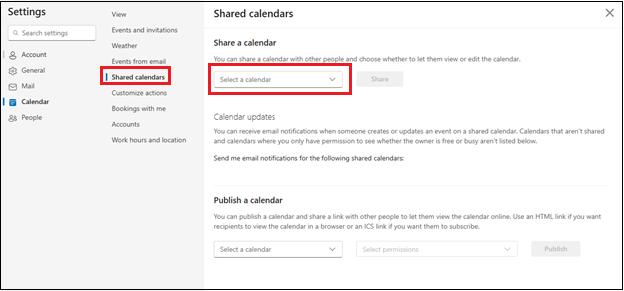
- Select the calendar you want to share.
Note: The calendar with the light blue dot should be your default Owens employee calendar. - Click on the Share button.
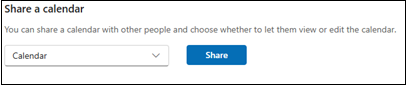
- Close the Sharing and permissions window without entering an email address.
- Next, go down to the Publish a Calendar section, click in the Select a calendar dropdown box.
- Select the calendar you want to publish.
Note: The light blue calendar should be your default Owens employee calendar. - Select the default view of your calendar, Can view when I’m busy.
- Click the Publish button.
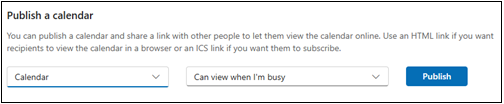
- The published calendar and settings will appear at the bottom of the Published Calendar section.
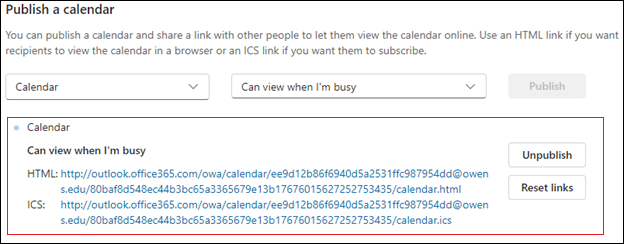
- Click on the ICS link and select Copy link from the dropdown menu.
- Click on the Copy button on the pop-up window.
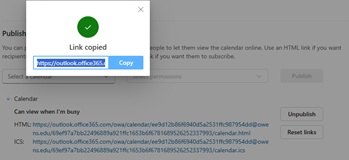
- Compose a new email to the external contact. Paste the link into the body of the email. The recipient will then need to click on the ICS link to gain access to your calendar.
- Once the external contact gains access to your calendar, they should be able to view available times to schedule meetings with you.
Note: They will not be able to schedule meetings directly, as this is setup to only view busy time on the shared calendar. They will need to contact you or your Admin Assistant to schedule time on the calendar.
If you need further assistance, please contact the IT Help Desk.
