I am a new Owens user, how do I activate my Ozone account?
New Owens students, staff, and faculty members will need to activate their account.
To activate your account:
Go to sspr.owens.edu.
Click Activate Account.
Fill in your information.
Note: You need to enter your birthdate in the format shown, i.e. 2000-01-09. It must contain the dashes.Check the box for I’m not a robot.
Click Activate.
You will get a message that your user account has been successfully activated.Click Continue. The Change Password page will appear.
Click the link to view the Information Technology Policy.
Click the I Agree checkbox, to agree.
Click Continue.
Follow the password requirements. Enter your New Password and retype it under Confirm Password.
The Strength indicator to the right of the New Password will show if the password is secure. If too weak, it will not allow you to continue until the password is stronger.
A green checkmark will appear to the right of the Confirm Password, to show the passwords match.
Any direction or error message will appear in the text box above New Password.
Click Change Password.
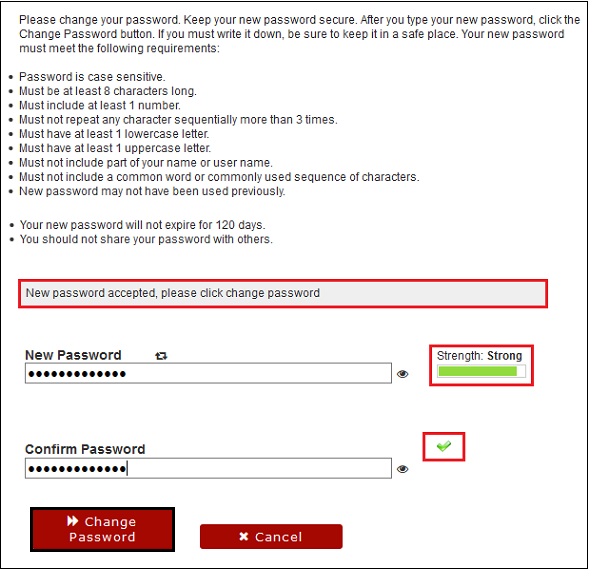
The message, “Your password is being changed. This process may take several minutes, please be patient,” will appear with an indicator bar.
Click Continue, once you see the message "The password has been changed successfully."
You will be prompted to set up the Security Questions. Fill in ALL of the response fields (the words show up as black dots). Make sure the responses are something easily remembered and that everything is spelled correctly.
Click Save Answers
Click Continue.
You will be redirected to the Ozone login. Log in using your username@owens.edu (firstname_lastname@owens.edu) and the universal password you just created.
Click Next on the Let’s keep your account secure window.
Go to the How do I register for Owens Single Sign On (SSO) Authentication? FAQ and follow the steps, beginning at step #8, to set up your Multi-factor Authentication Method.
Once your Multi-factor Authentication Method is set up, you will be logged into Ozone.
Note: If you are logged into an Owens computer, you will need to log off the computer and log back in with your new password.
If you are in need of any assistance, please contact the Owens IT Help Desk. Please have your OCID available to reset your password over the phone.
