I have forgotten my password, how do I reset it?
- Go to the Self Service Password Reset web page.
- Click the Forgotten Password button.
- Type your Username (firstname_lastname without the @owens.edu) into the field provided.
- Answer the two questions with the answers you provided when you initially set up your Password Security Questions. These are case sensitive, make sure the responses are entered exactly how they were entered initially.
- Click the link to view the Information Technology Policy.
- Click the I Agree checkbox, to agree.
- Click Continue.
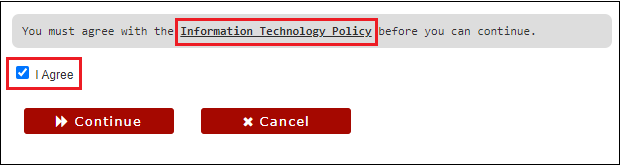
- Follow the password requirements. Enter your New Password and retype it under Confirm Password.
- The Strength indicator to the right of the New Password will show if the password is secure. If too weak, it will not allow you to continue until the password is stronger.
- A green checkmark will appear to the right of the Confirm Password, to show the passwords match.
- Any direction or error message will appear in the text box above New Password.
- Click Change Password.
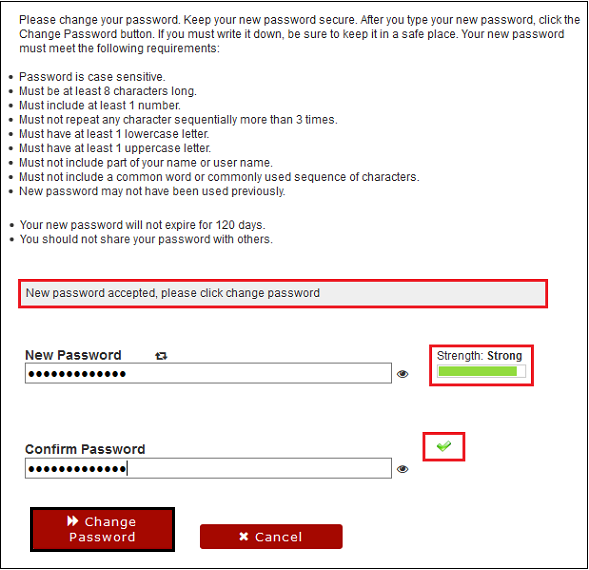
- The message, “Your password is being changed. This process may take several minutes, please be patient,” will appear with an indicator bar.
- Click Continue, once the password has been changed.
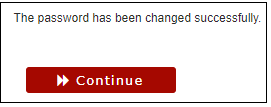
- You will be returned to Ozone.
If you have trouble resetting your password, call the Help Desk at (567) 661-7120 or 1-800-GO-OWENS, ext. 7120. Please have your OCID available to reset your password over the phone.
