How do I change my default Multi-factor Authentication method?
Note: Employees using RDP Gateway to remote to campus must either use the Microsoft Authenticator app with push notification or receive a phone call. Any method that uses a 6-digit code (authenticator app or SMS) will not work.
- Go to https://www.owens.edu/office365.
or
Log into your Ozone account and select Office 365 from the Main Menu (the three horizonal lines in the upper left corner). - Click on Access Your Account.
- If prompted to sign in, enter your username followed by @owens.edu. For example, username@owens.edu.
- Click Next.
- Enter your Owens universal password.
- Click Sign in.
- Click your Profile icon in the upper right corner.
- Select View account from the dropdown menu.
- Click UPDATE INFO on the Security info window.
- If prompted, enter the code received by the security method you set up on your first login.
- Click Verify.
- Select Change at the end of the Default sign-in method: line.
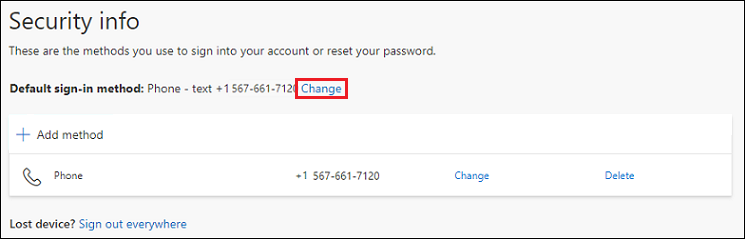
- Click the down arrow and select the method you would like to use for the default.
Note: Employees using RDP Gateway to remote to campus must either use the Microsoft Authenticator app with push notification OR receive a phone call. Any method that uses a 6-digit code (authenticator app or SMS) will not work. - Click Confirm.
- Your new default method is now set.
TIP: If you are not actively trying to log into your account and you are being notified to approve/verify access through either a phone call or the authenticator app, be sure to deny access and/or block further attempts. This could be an indication someone has gotten a hold of your password and is trying to access your accounts. Also, change your password as soon as possible.
If you need further assistance, contact the Owens IT Help Desk.
Keywords: mfa
