How do I change my universal password in Office 365?
When you change your password in Office 365 it syncs to all the systems that uses your universal password. For example, Ozone, Blackboard, and Owens student and/or employee email accounts.
Note: Employees and faculty should always use the Self Service Password Reset to change their password so that it syncs with all employee resources, such as the Faculty Assignment Tool.
To change your universal password:
- Log into Office 365 using your username followed by @owens.edu (example, username@owens.edu) and current universal password.
- Select your profile icon in the upper right corner, then select View account.
- Select Password on the menu.
- Enter your old password, create and confirm your new password.
- Click Submit.