How do I get started with Cisco Jabber on any workstation or laptop?
- Request a profile from ICT through the IT Service Desk Request Jabber Client Access on Any Workstation or Laptop request form. (If you don’t have a profile the only thing you can do is control the desk phone).
- Once access is granted, install Cisco Jabber VDI.
- On your Owens computer, you can now install it from the Software Center. Click here to learn how.
- On your personal PC, you can find the download at https://www.webex.com/downloads/jabber.html.
- Open Cisco Jabber.
- Log in using your Owens username and password.
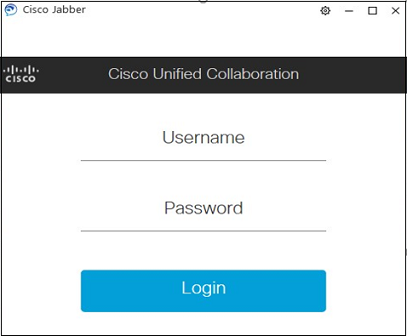
- At the bottom left is the controls for Jabber.
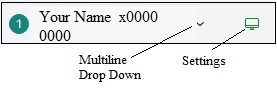
- If you are using multiple lines, the Multiline drop down is where you control which line on your phone you want to control.
- The Settings drop down controls whether you will use your phone or computer to answer calls, and Call Preference settings.
If you are in need of further assistance with Cisco Jabber, please call the IT Help Desk at (567) 661-7120 or email us at helpdesk@owens.edu.
Keywords:
